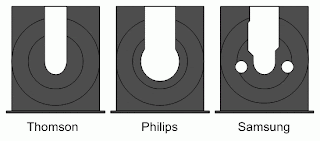One of the most exciting Xbox softmod features in installing a Linux operating system. Back when I first soft-modded my original Xbox it was very convenient to use convert my Xbox into a computer. I ended up having two Xbox's one for playing emulators and the other for browsing the web & chatting. This was in 2006 when cell phones were not compared to PC's.
x-DSL (xbox damn small linux) is only 50mb in size. That's about the size of 5 MP3 files. X-DSL is a linux operating system and will turn your original Xbox into a full functional computer PC. You can browse the web, text edit, video edit etc.
Requirements:
1. Original Xbox Softmod Installed
2. FTP Program & knowledge on how to use it (see FTP tutorial)
*or burn xDSL to a disc (details below)
You may to also download cromwell v2.40 this program only shows up in the FTP part of the tutorial. Ignore it if your using a disc. If it's important we will update this tutorial.
Mirror Link (cromwell v2.40)
3. x-DSL Image
Download x-DSL for Original Xbox (sourceforge.net)
**if you just want to install xdsl and windows 98 then see the windows 98 tutorial.
Mirror Link (xDSL)
4. Know the version of your original Xbox.
v1.0
v1.1
v1.2
v1.3
v1.4
v1.5
v1.6a
v1.6b
*the v1.6 versions are known to have problems when trying install x-DSL
How to Determine Original Xbox Version:
On a soft-modded original Xbox you can simply scroll in the settings of your dashboard to find the version. Find the version whether you're using dashboard UnleashX, EvolutionX or XBMC
-UnleashX Dashboard: System<Setting<System<Dashboard Version (more info)<Version
-XBMC Dashboard: Power Button (bottom right corner, color red)<System Info (i)<Hardware<Xbox Version
Disc Option: If you choose to create a disc instead of using FTP you will have to know which type of DVD drive is in your original Xbox. There are three types of DVD drives each with its share of pros and cons, Philips, Thompson and Samsung. CD-RW is recommended, it is the best recognized throughout all three drives.
Thomson Drive:
Will not read CD-R
Will only read some (generally expensive media) CD-RW
Reads all DVD-R/DVD-RW
Reads all DVD+R/DVD+RW
Philips Drive:
May or may not read CD-R (my Xbox has a Philips drive and reads a music CD that was burned on CD-R)
Will read some (generally expensive media) CD-RW
Reads all DVD-R/DVD-RW
Does not read DVD+R/DVD+RW
Samsung Drive:
Reads all CD-R and CD-RW
Reads all DVD-R/DVD-RW
Will not read DVD+R/CD+RW
Below are the two options for installing XDSL, installing via Disc or via FTP.
XDSL Tutorial (via Disc)
1) Begin by downloading the XDSL disc image. See download links above.
^ the download will start automatically, let it download. From there, burn the ISO onto a CD/RW disc
2) burn it at anything, with any generic iso burning software (I burned my disk at 4x)
3) After burning, put the CD/RW disk into the softmodded xbox and let the xbox boot it.
4) a blue screen will come up, it will automatically select to "boot from CDROM"
5) Select 640x480, use the "A" button to select it.
6) Color code will flash onto the screen, that's normal.
7) After a while, a desktop will start to load. When it does, your controller takes controll over the mouse.
8) Press "B" on the controller and a menu will come up.
9) Hit "loopback install", afterwards a window will come up saying "THIS PROGRAM WILL INSTALL A LOOPBACK FILE INSIDE YOUR XBOX PARTITION. NO FILES WILL BE DELETED AND YOU WILL BE ABLE TO USE YOUR XBOX PARTITIONS AS NORMAL. DO YOU WISH TO CONTINUE?" Just hit yes by pressing "A" on the controller.
10) After that, another window will pop up that says "SELECT AN XBOX PARTITION TO INSTALL TO" , just select whatever is highlited.
11) another window will pop up for your partition size, by default it has 200 listed. any number listed is in megabytes, so 200 is actually 200mb. Dependong on how much space you have, make a partition on whatever space you want. (Just remember 1000mb = 1gb)
12) another window will come up which somewhat looks like a terminal, let it sit. It should stay there for 3 - 5 minutes
13) Another window will come up saying basically "do this at your own risk" <--- summarized. This is your last chance to turn back if you don't want to install XDSL. Hit "OK" if you wish to install
14) Another window will come up saying "do you wish to enable autologin?......" Say yes, otherwise you will have a username and password. Select "yes"
15) another window will come up saying "are you sure that you want to do this? This is your last chance to turn back" <--- summarized. but hit "yes"
16) a terminal - like window will come up. it will start writing code, just let it work. This should take anywhere from 3 - 10 minutes.
17) another window will come up after the long wait, it will say "do you wish to install xromwell onto your xbox?..." hit "yes"
18) Afterwards you get another window telling you that xromwell was successfully copied to E:\apps/xromwell
19) you will get a window that says "XDSL SUCCESSFULLY INSTALLED" , hit "ok"
20) another window will po up, it will say "do you wish to create a swap file?". Select "Yes"
21) by this point, nothing matters. Keep selecting "A" until all of the new windows go away.
22) reboot by clicking the "quit" application and clicking the blue "reboot" button
23) Afterwards, go to your applications folder on the dashbboard. Linux will be listed in this folder.
Select it, now you have linux installed onto your xbox)
XDSL Tutorial (via FTP)
(via xbox-hq.com)
1. Download X-DSL and don't forget to download Cromwell2.40
2. FTP the cromwell and the X-DSL to your original Xbox after you extract the files
3. Make a Knoppix file and arrang it like this
E: KNOPPIXKNOPPIX
E: KNOPPIXlinux24
E: KNOPPIXminirt24.gz
4. Then put the cromwell in the C: drive in the apps section
5. Make a new file with ether the notepad with your computer or make it with your text editor type these in the file
title XDSL
kernel KNOPPIX/linux24
initrd KNOPPIX/minirt24.gz
append root=/dev/ram0 init=/etc/init rw video=xbox:640x480 frugal quiet kbd-reset and save it as E:linuxboot.cfg
6. Launch the cromwell and it should give you options, cd, ether boot, fatx and advance
7. Choose fatx and it should boot do not play around the advance menu it could unlock your hdd.
if u want to change your installation press B then go on Apps, Tools menu and there should be loopback or native install.
2. FTP the cromwell and the X-DSL to your original Xbox after you extract the files
3. Make a Knoppix file and arrang it like this
E: KNOPPIXKNOPPIX
E: KNOPPIXlinux24
E: KNOPPIXminirt24.gz
4. Then put the cromwell in the C: drive in the apps section
5. Make a new file with ether the notepad with your computer or make it with your text editor type these in the file
title XDSL
kernel KNOPPIX/linux24
initrd KNOPPIX/minirt24.gz
append root=/dev/ram0 init=/etc/init rw video=xbox:640x480 frugal quiet kbd-reset and save it as E:linuxboot.cfg
6. Launch the cromwell and it should give you options, cd, ether boot, fatx and advance
7. Choose fatx and it should boot do not play around the advance menu it could unlock your hdd.
if u want to change your installation press B then go on Apps, Tools menu and there should be loopback or native install.